|
XL2CAD™ overcomes the limits and problems associated with OLE placement of Excel spreadsheets inside AutoCAD, BricsCAD and IntelliCAD. It instantly draws the Excel spreadsheet in CAD using native geometry and links it. The results are lines, fills and mtext that can plot without problems and is highly portable to others.

Smart Linking & Updating
When XL2CAD creates the table in the drawing, it stores extended data on the insert. Since the date and time of creation (along with the spreadsheet file name) is stored, it can easily determine when the table representation needs updating. So when you reopen your drawing, XL2CAD quickly evaluates the tables in the drawing(including xrefs) and automatically updates only those that have changed!
Amazing Speed
Having an accurate useable representation of your spreadsheet does not mean a compromise on speed. Our fast Excel read engine means most sheet sized tables process in less than one second! The example above processed in 1.1 seconds, even with 147 hatched areas!
Optimized Results
We understand that you want to keep your CAD drawing size small and regens fast. That's why we optimize the geometry we create. If the same lineweight is used across the entire row, we create one line, not one for each cell. We also merge adjacent fills and hatches resulting in the smallest block possible.
OLE has it's limitations, XL2CAD doesn't!
- OLE Size is limited to "a page worth" meaning large spreadsheets lose rows and columns.
- Linked OLE won't grow/shrink as you add/delete rows and columns.
- Plotting problems in which OLE appears 'grainy', 'fuzzy', etc.
- If the drawing is plotted rotated, the OLE does not rotate.
- Drawings with embedded OLE objects make huge multi-megabyte files.
- OLE Objects can 'bleed through' multiple layouts in CAD, showing up in places where they don't belong.
- Recipients of your drawings (especially on other CAD systems) may have problems with the OLE representation.
Standard Excel Features Supported:
● Font Properties
● Cell Borders
● Fills & Patterns
● Gridlines
● Shapes w/Fill & Text
● Charts & Graphs
● Images
● ClipArt & WordArt
● Controls
|
|
● Merged Rows/Cols
● Hidden Rows/Cols
● Spillover
● Indents
● Center Across Selection
● Conditional Formatting
● Mixed Fonts in Cell
● Geometry Layers
● Layer by Lineweight
|
|
● Relative Path Option
● Background Mask
● Cell Hyperlink Values
● Border Polyline
● Toolbar Driven
● Menu Driven
● Command Execution
● Excel 12 XLSX Format
● Excel 12 TableStyles
|
Other features of XL2CAD
- Automatically updates changed Excel spreadsheets on drawing open, even those embedded in xreferences.
- Uses named ranges, allowing the table to grow/shrink as you to add/remove rows or columns.
- Manage multiple spreadsheet references on multiple sheets easily.
-
Exclusive column wrapping. Users can specify the maximum column height and gap distance. The table will
flow to the designated height, then move up and to the right to continue until done.
-
Style settings. This allows multiple styles to be defined and chosen during table placement. Tables
automatically take on changed style parameters when updated. Style files can be shared and administered.
-
Full support for images and all shapes (lines, connectors, basic shapes, flowchart, callouts, etc) including
fill colors, patterns, and internal text.
-
Quickly scan a project folder (or an entire drive) for drawings that need updating, then process them in
batch, unattended.
- Uses CAD's TrueColor capabilities for exact color matching from Excel.
- Runs as true 64-bit application in compatible CAD engines.
Interface Choices
Control the application with your choice of command line entry, pulldown menu, traditional toolbars or ribbon interface.

| |
Function |
Description |
|
Create New Tables: |
Simply highlight the desired area in your spreadsheet, then launch our table creation tool. It talks to Excel through the ActiveX channel (no clipboard or intermediate files) and then creates the best possible representation of your spreadsheet, including solid fills and truetype fonts. The resulting geometry is bound into a block insert for easy movement, erasure, etc. |
|
Change Properties: |
After an Excel table has been placed, you can easily change all of the properties. |
| |
Update Selection: |
At any time in an editing session, you can issue this command and choose the tables to update (or simply type ALL). It checks the file dates on the Excel spreadsheets, and only updates if a table is out of date. |
|
Table Manager: |
This dialog displays a list of all Excel spreadsheet references in the drawing and helps you manage them. |
| |
Launch Excel: |
Pick a spreadsheet reference in the drawing and this tool instantly opens Excel with the workbook open. The referenced tables sheet is selected, and range highlighted. |
|
Style Manager: |
This dialog controls all the defaults for newly created spreadsheet references. Includes setting for auto update, overrides, factors and other options. |
|
Annotation Links: |
Sometimes you don't need an entire Excel table. This mechanism lets you quickly create new linked annotation or links to existing annotations from single cells in the spreadsheet. When the drawing opens, the text/mtext changes to reflect the data in the spreadsheet. |
| |
Attribute Editing: |
Round trip system for editing block attributes in Excel. Select inserts and the attributes are exported to Excel. At any time (even after saving and closing both applications) highlight the content in Excel and recall the changes back to the original blocks. |
|
Property Expressions: |
Push properties of objects into specific Excel spreadsheet cells. The Expression Manager lets you push and link (system variables, areas, lengths, dimension measurements, text strings, block counts, etc) to Excel. At any time you can update specific cells, or have all expressions automatically updated when you open the drawing. |
|
Block Bulk: |
Quickly extracts all blocks and all attributes from multiple drawings. |
|
Block Count: |
Exports selected block names with the count of its inserts. Use this dialog to prepare the export. |
|
Block Place: |
Highlight a range of block data with coordinates in Excel and choose this tool. Totally data driven, allowing control over each field and all attributes populated. |
|
Block Scan: |
Scan multiple drawings, extracting blocks/attributes to an open Excel spreadsheet. Use this dialog to prepare the export. |
| |
Annotation Export: |
Simply window off an array of text or mtext objects in the drawing, and have them immediately placed into separate appropriate cells in the open spreadsheet. |
| |
Bulk Properties: |
Sends object properties of a selection set to one or more sheets of a spreadsheet. Easy update of objects based on changes in the spreadsheet. |
|
Layer Import: |
Creates layers in the drawing based on spreadsheet data. Use this dialog to control the import. |
| |
Layer Report: |
Generates a layer report of the current drawing in an open spreadsheet. The results include icons like CAD's Layer Dialog. |
| |
Point Export: |
Exports coordinates from nodal and linear geometry to a spreadsheet. |
| |
Property Export: |
Pushes various properties of a selection set of objects to Excel |
| |
Property Import: |
Pulls changes to properties in Excel back to drawing objects. |
| |
Solid Export: |
Exports the properties of CAD 3dSolids to an open spreadsheet in Excel. |
| |
Table Export: |
Exports an CAD table object to an open spreadsheet in Excel. |
|
Path Find/Replace: |
When projects move to different drives or folders, use this tool to quickly repath all linked references in multiple drawings. |
CAD Table Links
If your spreadsheet is more than a simple array of cells, you can't use the table links built into CAD. Complex spreadsheets hardly resemble the original, here is a large image showing comparative results.
XL2CAD Demonstrations
The following Flash Movies demonstrate portions of the application.
| |
Title |
Description |
 |
XL2CAD Tables: |
Shows how quick and easy XL2CAD creates an accurate representation of your spreadsheet. |
Easy Implementation
You can add XL2CAD to any CAD system, no matter how heavily customized. The installation changes no CAD files. Since it does not have any windows DLL dependencies, its easy for CAD Managers to add XL2CAD to server based systems without having to install XL2CAD on the workstation.
| Engines: |
• AutoCAD 2015+ (excluding LT)
• BricsCAD v20+ Pro Windows
• IntelliCAD 10.0+ Windows
|
|
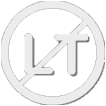
|

|

|

|
| Optional: |
• Excel 365 (32/64-bit)
• Excel 2016 (32/64-bit)
• Excel 2013 (32/64-bit)
• Excel 2010 (32/64-bit)
• Excel 2000-2007
|
Product Support: On-line Help or Email Support Only: 
Upgrade Pricing: Contact us at  for discounted upgrade pricing. for discounted upgrade pricing.
|