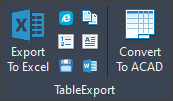A common desire for Civil3D users is the ability to export the contents of the civil tables, which are not standard CAD tables. However, the copy to clipboard approach results in an image that (while better than nothing) will not allow data extraction by other applications. We’ve had this capability in our full C3DTools add-on for years but since everyone doesn’t have a budget for the full package, we chose to chip this one off as a more affordable option.
This tool now includes an easy to use MSI file. Simply double clock to launch the install and restart your Civil3D. The table export tool contains multiple output options. Here is an example of the provided ribbon and a table of the tools included for the task.
| Tool | Description |
|---|---|
| Browser | Output is sent to your default browser as an HTML document. This allows direct printing or inclusion in web projects. |
| Copy | Output is sent to the Windows clipboard, ready to paste into any application that accepts tabular information. |
| Excel | Output is sent directly to Microsoft Excel. If Excel is not open an ready, a new session will be started. |
| List | Output is simply sent to the AutoCAD command prompt. Useful when command logging is active to include table content. |
| Mtext | Output is sent to an AutoCAD Mtext object with each cell in a row separated by a tab. You may have to adjust column widths after. |
| Save | Output is sent to a file of the designated format. Currently supports CSV, HTM and XML formats. |
| Table | Output is sent to an AutoCAD Table object. Useful to convert Civil Tables to plain CAD tables. |
| Word | Output is sent directly to Microsoft Word (as a table). If Word is not open an ready, a new session will be started. |
This means you can now instantly copy the content of Civil3D tables to the target format or application. Simply choose the output option, select the civil table and it appears in the target application (or a file if an output format was chosen).
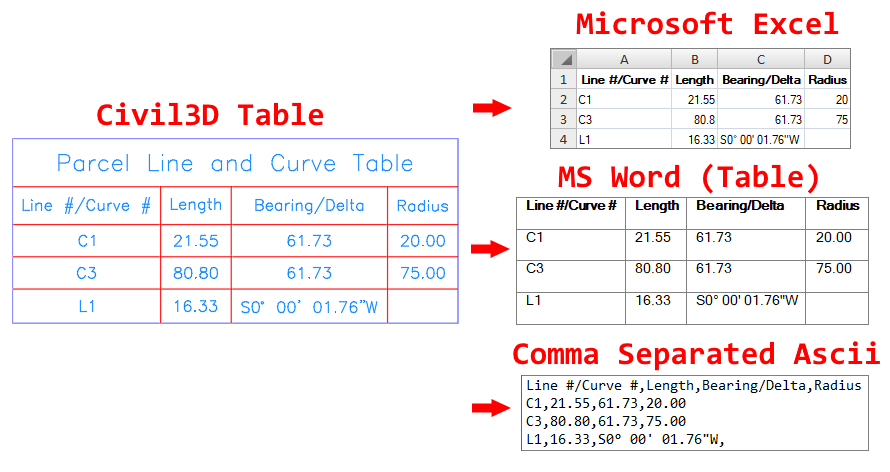 Purchase CivilTableTools (Supports 2015-2025):
Purchase CivilTableTools (Supports 2015-2025):
Frequently Asked Questions:
| Question | Answer |
|---|---|
| Where is the free version? | Initially we tried an experiment assuming that if enough people downloaded the free version, some would end up purchasing the full package. After a year or so we evaluated the download logs and discovered that while thousands had downloaded (including some highly recognizable massive firms) less than 1/1000 had purchased. Experiment failed. |
| Why no single seat option? | We initially considered a single seat option at a small fee and realized that if we actually kept track of them (for support) we would end up losing money in lost time in the tracking process. |
Revision History:
| Revision | Description |
|---|---|
| 20220804 | Added initial version. |
| 20220806 | Added placeholder text [123] for color swatches in some tables. |
| 20220913 | Trapped eInvalidInput error on some tables, now preserves multiple line cells. |
| 20230223 | Trapped error that occurred when the first column contained swatches instead of text content. |
| 20230512 | Included new TableExport2024.dll for Civil3D 2024 compatibility. |
| 20240625 | Included new TableExport2025.dll for Civil3D 2025 compatibility. |
| 20241008 | Included new easy to use install MSI file, along with purchase options. |